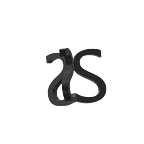How to make an Atomic Assets Drop
In Septemeber of 2020, Anders from Anyobservation came to a Nifty Wizards room with a special present for the wizards. A badges.b1 badge skinned with Nifty Wizard and for sale in DU$T (N.W.s native currency.) It had been rumoured that the AtomicHub may at some point accept DU$T or other game tokens as payment, but this was happening now, although only through the drops feature. So I set out to learn it myself.
First, it is not easy to make a drop. There are a lot of steps, and I went through a bunch of errors before it was accepted. If you want to make your own drop, I hope these steps will help make the process a little bit easier. This process is the How to for now, but it will get easier. Jona a dev from pink.network, the makers of AtomicAssets has told me this is, “just a pre release(sic) version and eventually will be integrated into AtomicHub directly.” Until then, you can use it to test the feature!
Step 1. You need a collection, a schema, and a template. This is quite easy to do on the wax.Atomichub.io NFT creator. If you need some guidance on this process, anyobservation has a great quick tutorial .
Step 2. Add atomicdropsx as an Authorized account on your collection.
Step 3. Now, you need to put some wax in the atomicdropsx account to pay for the ram you will use. How much? I don’t know but I transferred 4 WAX and as of today it has made 28 NFTs. When you transfer the WAX to atomicdropsx you need to put a special message in the memo section to notify which account to buy ram for. In the memo write: deposit_collection_ram:yourcollection but change it to your collection’s name.
Step 4. Now, you can open up the atomicdropsx contract actions https://wax.bloks.io/account/atomicdropsx?loadContract=true&tab=Actions&account=atomicdropsx&scope=atomicdropsx&limit=100&action=createdrop . The first two fields are self-explanatory, Authorized_account is the account you will use to create the drop, so I would write my wax cloud wallet account. Collection_name should be the name of the collection you wrote in the WAX transfer memo. Assets_to_mint is the first field that needs some special knowledge to get it
[{“template_id”: 1234, “tokens_to_back”: []}]
in its entirety, but replace 1234 with the template id of the NFT you wish to drop.
Step 4. Listing_price can be in WAX or DU$T. If the price is in WAX you will follow the decimal with eight numbers and the symbol, such as 5.00000000 WAX or 2.50000000 WAX but you need eight decimal places. If you listing_price is in DU$T then follow the decimal with four numbers and the symbol, such as 10.0000 DUST or 20.5000 DUST but it only needs four decimal places.
If you want to make a free drop:
Also, here are some mistakes I made while trying to create a free drop. The price needs to be:0 NULLAll caps. The settlement_symbol needs to be:0,NULLNo spaces and capital letters.
Step 5. Settlement_Symbol will either be 8,WAX or 4,DUST depending on your settlement price.
Step 6. Price_recipient is who you want to receive the sale money. It can be any wax wallet account but you will likely want it to be your wallet account.
Step 7. The auth_required toggle should remain off unless you want to limit who can buy your NFT from the drop. If you want to limit the accounts you will also need to create a white-list for the drop using the addtowl action. I have not done this but it looks self-explanatory. However, you will need to complete your drop before this because you need the drop_id number. Decide now if you want to have a white list.
Step 8. Max_claimable can be set to 0 for infinite or to any number that you want to cap the NFT drop at. I am unsure if the template set max supply will override this number or not
Step 9. Account_limit again can be set to 0 for infinite or up to the max_claimable, or you can set it to a number that you want each account to be able to buy. You might try to reduce hoarding or speculating with this limit.
Step 10. Account_limit_cooldown I think is a set time in seconds for an account to be able to buy your NFT again. This could be used to only allow one sale per hour, or per week, or per month. I didn’t personally use it and set it to 0.
Step 11 and 12. Start_time and End_time are entered in seconds since epoch or linux time. there are online converters to use to translate from human time to epoch time. I used epochconverter.com. you can use 0 to ignore the start and end times.
Step 12. Display_data I entered “happy wizzaween” in this field, but it only displayed on the bloks.io transaction record. ! There is a bit of code that you will need to enter if you want it to display on your drop page! I got this from the most helpful person in the eos/wax ecosystem. Support Eos Amsterdam!
For the display data, use this:{"name": "my name", "description": "my description"}
Step 13. hit that big submit button.
Step 14. We need to find your drop Id number. So, click on that long transaction id and it will show you your actions page. Click the traces tab and look for Drop_id
Step 15. Add your drop id to the url wax.atomichub.io/drops/71
and you have a drop